Click here to visit Original posting
Mozilla Firefox has a user interface that is extremely customizable. This means that you can add or remove buttons from the toolbar in order to customize your individual experience. To add a new button to the Firefox toolbar, right click on any of the toolbar icons and a menu should appear as shown below.
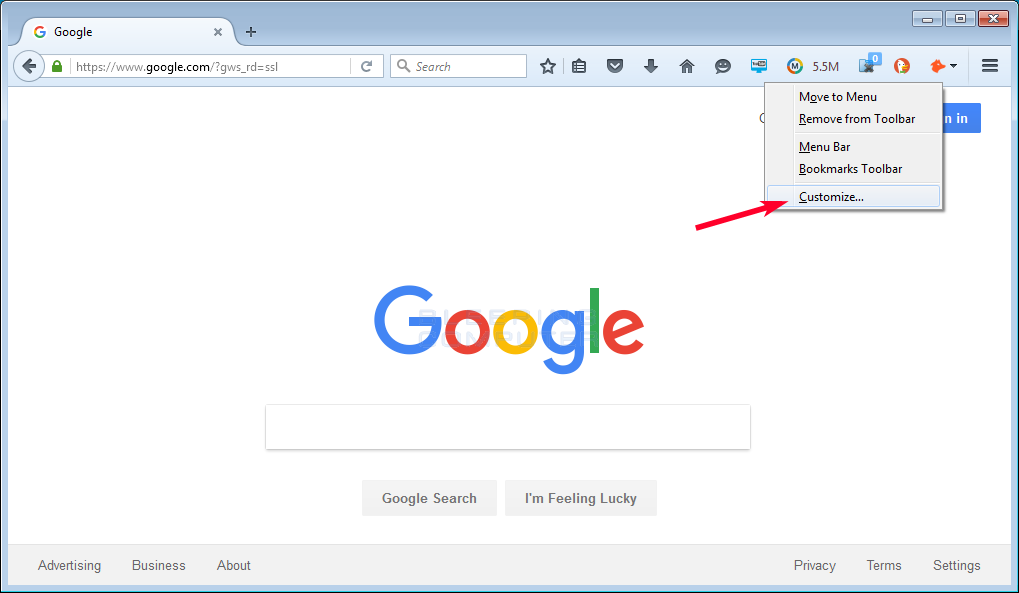
Now click on the Customize option as indicated by the red arrow in the image above. A new window will be displayed that lists all the available icons as shown by the red arrow in the image below.
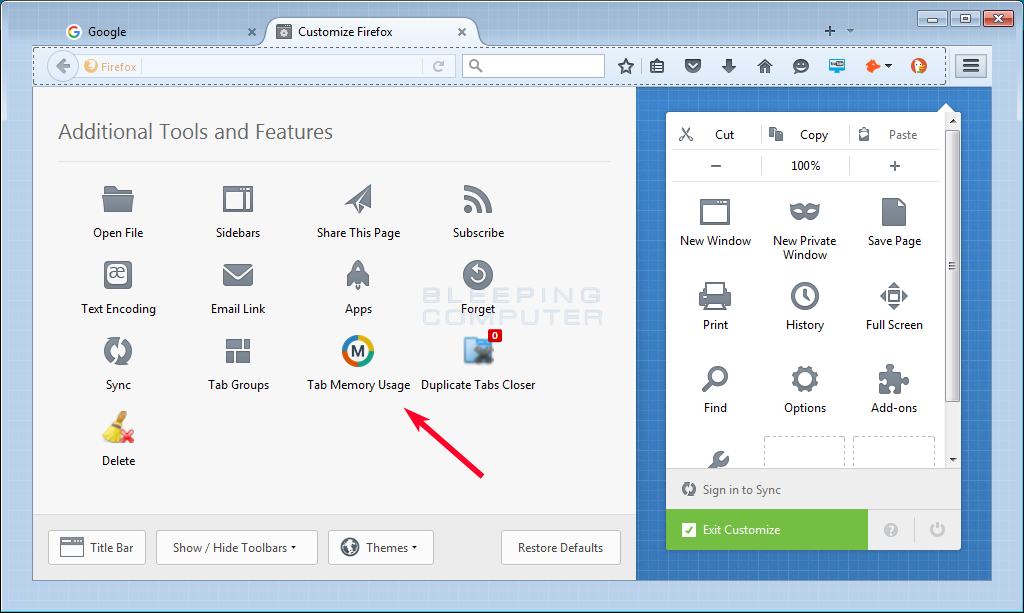
Now select the button you wish to add to the Firefox toolbar by left-clicking on it once, continue holding the left mouse button, and then dragging the button to where you want it to be located on the toolbar, and then letting the mouse button go. You can see an example of this illustrated below.
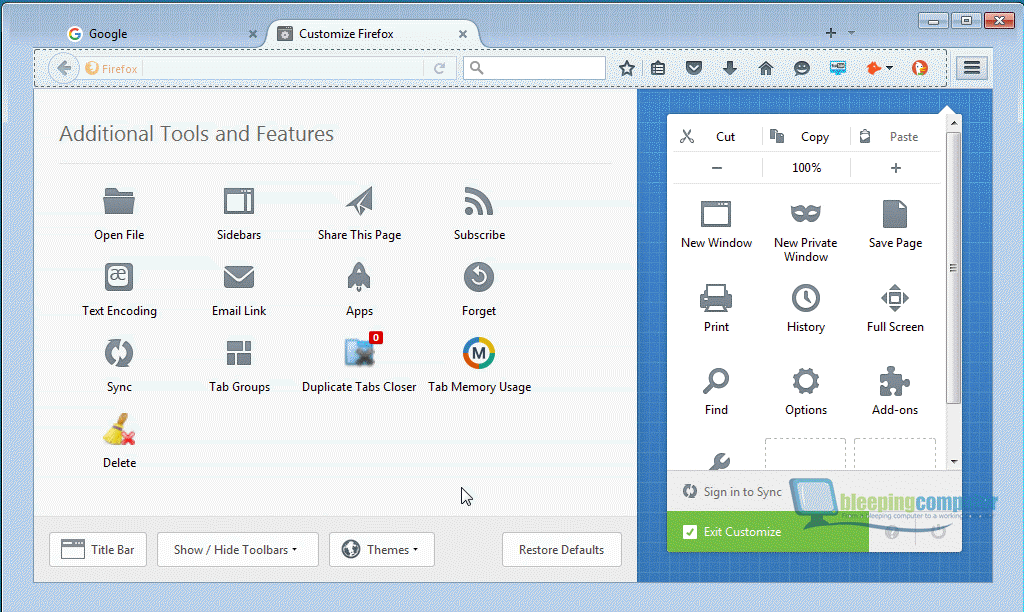
The button will now be located at the location you dragged and released the button as seen in the image below.
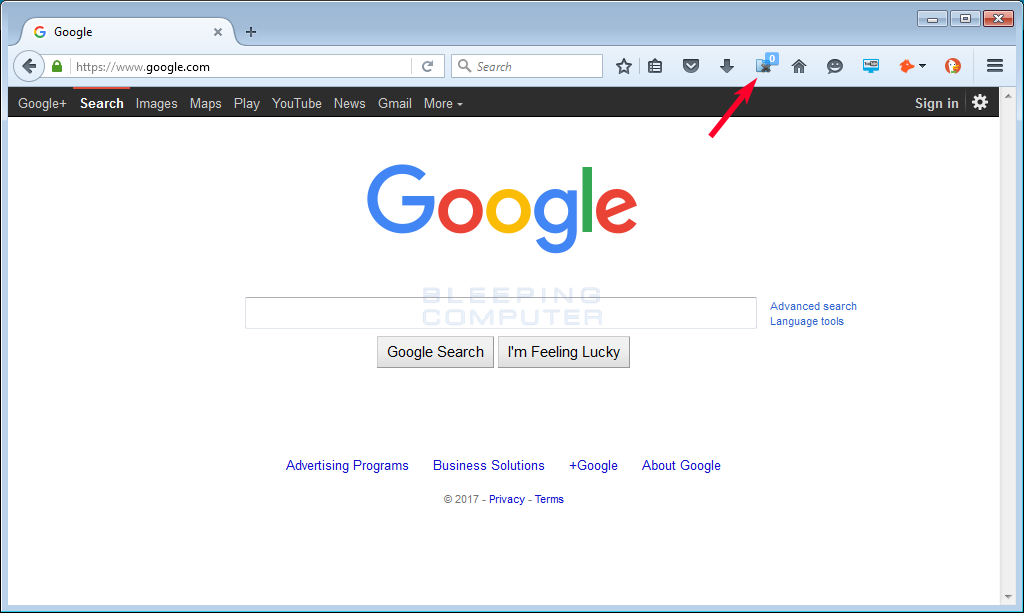
Once you drag the button to the toolbar, it will stay in that location forever. In the future, you can always remove the button if you no longer wish it to be on the toolbar.