Click here to visit Original posting
In addition to customizing the buttons on the Firefox toolbar, you can also customize what buttons are displayed in the Firefox menu. This provides easy access to Firefox extensions or other desired features.
To add a button to the Firefox menu, click on the Firefox menu button (![]() ) and select the Customize option as shown below.
) and select the Customize option as shown below.
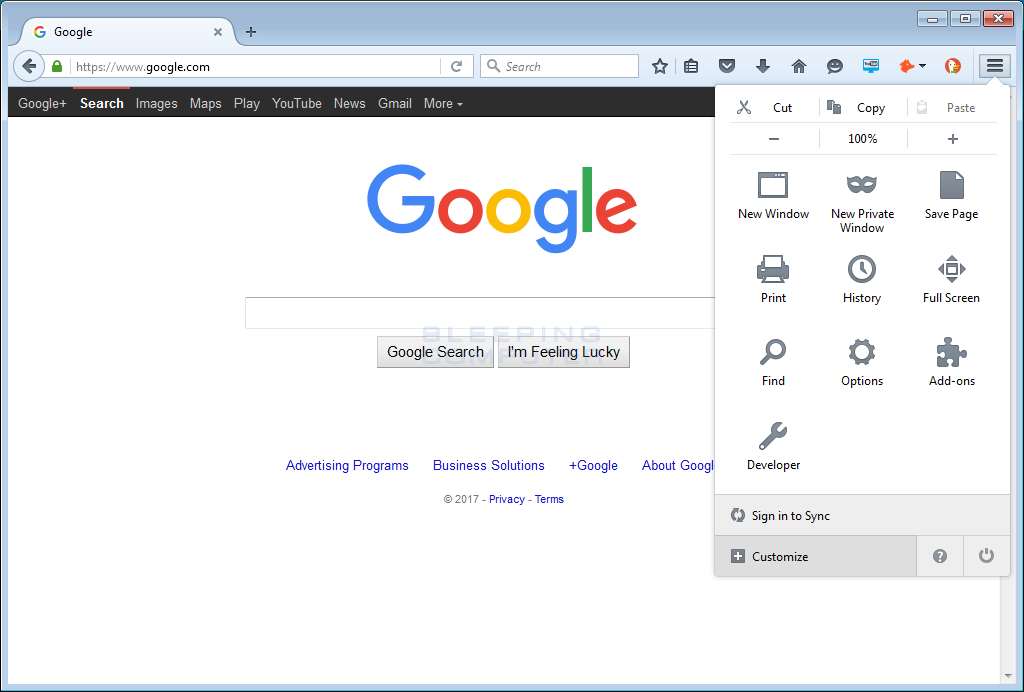
When you click on the Customize button you will be shown a screen that contains a list of available buttons that you can drag to the menu.
![]()
Now select the button you wish to add to the Firefox menu by left-clicking on it once, continue holding the left mouse button, and then dragging the button to the menu location you want, and then letting the mouse button go. You can see an example of this illustrated below.
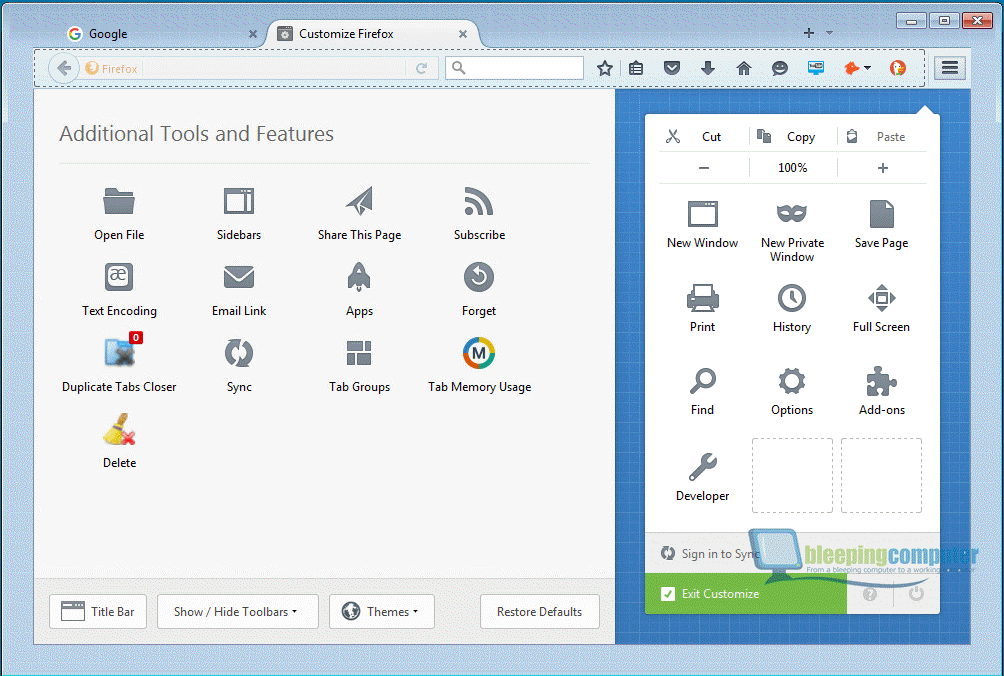
To exit the customization screen, click on the Ext Customize button.
Now if you go into the menu, the button will now be located at the location you dragged it to as shown below.
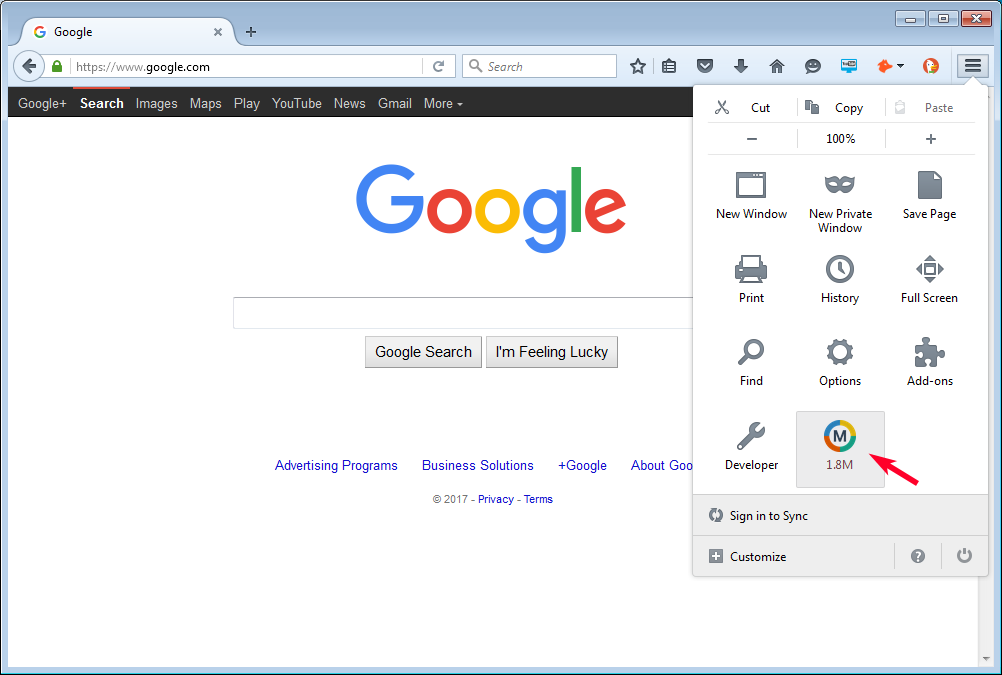
In the future, you can always remove the button from the menu if you no longer wish to use it.